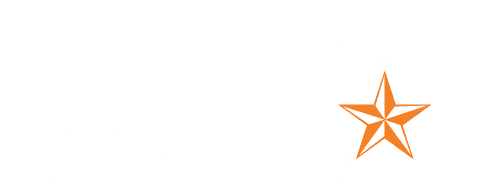Teams is introducing Speaker View, which will allow users to effortlessly track the active speaker. Speaker View is particularly effective in scenarios with a limited number of key speakers and a large audience, such as town halls, trainings, or lectures. This view option can be selected from the view switcher within meetings.
Speaker View offers several enhancements, including:
In addition to the new view option, the button to disable incoming videos will be relocated. The button will move from its current position in the “More” overflow menu. Users will be able to select a new view from the view switcher. This view will not be set as a default view.
Victoria Burnett • 2023-Apr-18