|
Short Tutorial/FAQ – How Do I Report Troubling Content on Facebook?

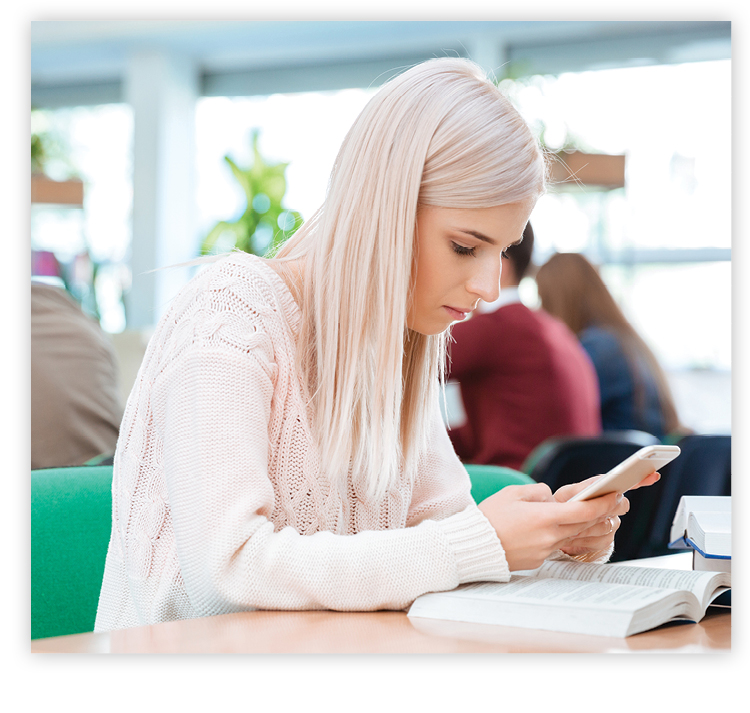 Question: I love using Facebook to stay in touch with family and friends but some of what shows up in my feed is inappropriate. How do I report improper posts, photos, or videos to Facebook?
Question: I love using Facebook to stay in touch with family and friends but some of what shows up in my feed is inappropriate. How do I report improper posts, photos, or videos to Facebook?
Answer: Coming across unsuitable content while you're trying to connect can be upsetting. Remember, if a Facebook friend consistently posts offensive material, you can block or unfriend them, or use settings to hide them from your feed.
Additionally, Facebook makes it easy to report content that doesn't meet its community standards of authenticity, safety, privacy, and dignity. After you report, Facebook reviews the content and removes it if it doesn't follow those standards. Keep in mind that reporting doesn't necessarily mean the content will be removed.
Reporting is done within the element itself. Here's how to report a post, a photo or video, or an entire profile.
To report a post:
- In the top-right corner of the post, click the three-dot icon. Select Find Support or Report Post.
- In the dialog box, you're given the opportunity to block or unfollow the person. You can choose one of these options or identify the problem with the post. Click Next.
- Follow on-screen directions to complete the process.
To report a photo or video:
- Click the photo or video to expand it.
- In the dialog box, in the upper-right corner, click the three-dot icon. Select Find Support or Report Post.
- As with posts, you're given the opportunity to block or unfollow the poster. If you want to continue reporting, choose the appropriate option and click Next.
- Follow on-screen directions to complete the process.
To report a profile:
- Navigate to the profile you want to report.
- On the cover photo, in the bottom-right corner, click the three-dot icon. Select Find Support or Report Profile.
- In the dialog box, click the option that best describes the problem with the profile. Click Next.
- Follow on-screen directions to complete the process.

©2020 Cornerstone Publishing Group Inc.
Trademarks: All brand names and product names used in this eNewsletter are
trade names, service marks, trademarks or registered trademarks of their
respective owners.
Privacy Policy
|
|


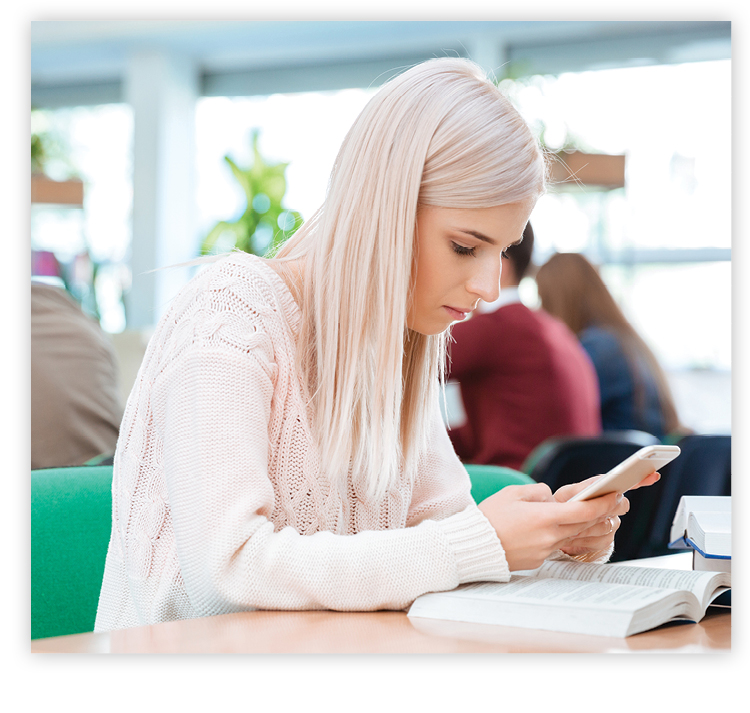 Question: I love using Facebook to stay in touch with family and friends but some of what shows up in my feed is inappropriate. How do I report improper posts, photos, or videos to Facebook?
Question: I love using Facebook to stay in touch with family and friends but some of what shows up in my feed is inappropriate. How do I report improper posts, photos, or videos to Facebook?