 Wi-Fi Reliability and Performance
Wi-Fi Reliability and Performance
Today, most people access the Internet through a wireless connection. While a wired Ethernet Internet connection offers a guaranteed level of performance and more security, a Wi-Fi connection is more convenient. However, Wi-Fi is incredibly complex and several things can impact the signal strength and reliability.
But before we go any further, we want to make sure you understand that Internet and Wi-Fi are totally different things. The Internet is the public network that allows you to access various websites, such as Google or Amazon. Wi-Fi, on the other hand, is the way your Internet signal is transmitted to you. It uses a router to let you connect to the Internet without having to use any wires.
Now that we got that out of the way, it is important to know that there are several things that can affect the performance of your wireless connections. In fact, poor Wi-Fi performance is one of the biggest complaints we get from our Internet users. However, they usually just attribute it to an overall Internet issue. So, we wanted to share a few of the things that can negatively impact your Wi-Fi signal and some things you can try at home to help improve your Wi-Fi experience.
Location and Distance:
When using your Wi-Fi, you may notice that you get a spotty Wi-Fi signal in certain areas of your home, while in other areas the signal is just fine. One of the limitations of your Wi-Fi signal is how far it can reach. That’s because the signal strength and bandwidth decreases as you get further away from your router. So, it’s important to consider where you put our Wi-Fi router in your home.
To maximize the coverage area of your Wi-Fi signal, we recommend putting your router towards the center of your home’s main floor. That’s because most routers send their Wi-Fi signal out and down like an umbrella. So, if you place your router in the basement, you are not maximizing your signal coverage, and you may be limiting the signal in your upper floors. For the same reason, you should also place your router up high, like on top of a bookshelf or on a desk, instead of on the floor. Something else to consider is to put your router in the room where you use the Wi-Fi the most. That will guarantee a stronger signal where you need it most.
Wherever you decide to place your router, make sure it is in an open space with plenty of airflow. Just like your modem and laptop, there are air vents on your router that help to regulate its temperature. If these vents are blocked due to dust, animal hair, or clutter, your router may overheat, causing it to fail and stop working until it has cooled down.
Interference:
When it comes to your Wi-Fi signal, there are two things that can cause interference with the signal, physical obstructions in your home and other electronics in your home. Physical obstructions include things like the number and type of walls your Wi-Fi signal must travel through. The more walls and doors your signal must travel through to reach your devices, the more interference there will be with the signal. Here is a look at some of the common building materials in your home and how much they will degrade your Wi-Fi signal (source: bitsfrombytes.com). If your wi-fi signal must travel through brick, stone, and metal walls, your Wi-Fi signal may be blocked or degraded, so you may want to consider moving your router so the signal does not have to travel through these types of walls.
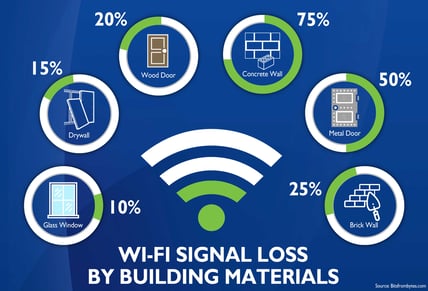 Some of the other physical things that can affect your Wi-Fi signal strength are large metal objects, like filing cabinets or metal shelves, mirrors, fish tanks, water coolers, and breaker boxes. You should avoid putting your router on or next to these items, and make sure your Wi-Fi signal doesn’t have to pass through these items to reach your laptop, gaming system, or smart TV. Lastly, power lines and power stations near your home may also cause some minor Wi-Fi interference. While there really isn’t anything you can do about them, it is something to keep in mind.
Some of the other physical things that can affect your Wi-Fi signal strength are large metal objects, like filing cabinets or metal shelves, mirrors, fish tanks, water coolers, and breaker boxes. You should avoid putting your router on or next to these items, and make sure your Wi-Fi signal doesn’t have to pass through these items to reach your laptop, gaming system, or smart TV. Lastly, power lines and power stations near your home may also cause some minor Wi-Fi interference. While there really isn’t anything you can do about them, it is something to keep in mind.
The second type of interference that can affect your Wi-Fi signal is from other electronics in your home. Wi-Fi routers use radio frequencies to transmit their signal, just like cell phones, radios, and TVs. While we will dive into the specific radio frequencies in just a bit, it is important to know that many electronics in your home use the same radio frequency as your router. This leads to interference with your Wi-Fi signal, causing a slow Internet connection or causing the Wi-Fi signal to drop out completely. Some of the electronics that are known to interfere with Wi-Fi signals include: Cell phones, microwaves, baby monitors, cordless phones, garage door openers, Bluetooth speakers, and some wireless alarm systems. You should move these electronics away from your Wi-Fi router, and make sure they are not between your router and your devices.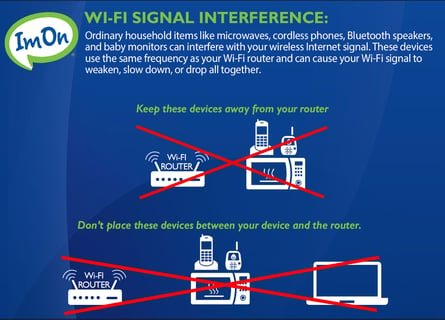
Here is an example from one of our own customers of how interference from another device affected their Wi-Fi. The customer would sit in their living room working on their laptop, by using a Wi-Fi signal. But, whenever someone used the microwave in the kitchen, they would lose their Wi-Fi signal. Well, it turned out that their router was in the kitchen and the microwave was positioned between the router and the laptop they were working on in the living room. So, when the microwave was used, it’s frequency would interfere with the Wi-Fi signal, causing it to drop. By just moving the router to a different location, the issue was solved. So, if you are seeing your Wi-Fi signal dropping out frequently, you may want to investigate what other devices in your home may be affecting it.
Frequency Channels and Bands:
As we mentioned before, Wi-Fi routers transmit their signal using radio waves. The two major radio frequencies routers use is 2.4GHz and 5GHz, and depending on which frequency your device connects to, can offer a much different experience. On average, the max speed of connecting to the 2.4GHz frequency is around 35-40Mbps, while a connection on the 5.0GHz frequency top speed is 80+Mbps. So depending on what Internet speed you have, you may want to consider changing which frequency your devices connects to.
While the 5.0GHz frequency can handle higher speeds, it does come with downfalls. 5.0GHz connections can’t travel as far and have a harder time transmitting through walls and furniture. According to Lifewire.com, the general rule is that a Wi-Fi signal using 2.5GHz frequency can reach up to 150ft indoors, while a signal using the 5GHz frequency can only reach about 50 ft. So, you may want to pick which devices connect to which signal frequency. For example, it’s probably better to connect your cell phones and tablets to the 2.4GHz frequency. Since the 2.4GHz signal frequency can reach further, you shouldn’t lose your connection as much when you walk around with these devices and use them in different rooms. Now, if you have a more stationary device, like a Roku or video game system, consider connecting them to the 5.0GHz signal frequency. Then, you can take advantage of the higher speeds the 5.0GHz signal frequency can offer, and don’t have to worry so much about the signal not reaching as far as the 2.4GHz signal, because you are not moving these items around your home regularly.
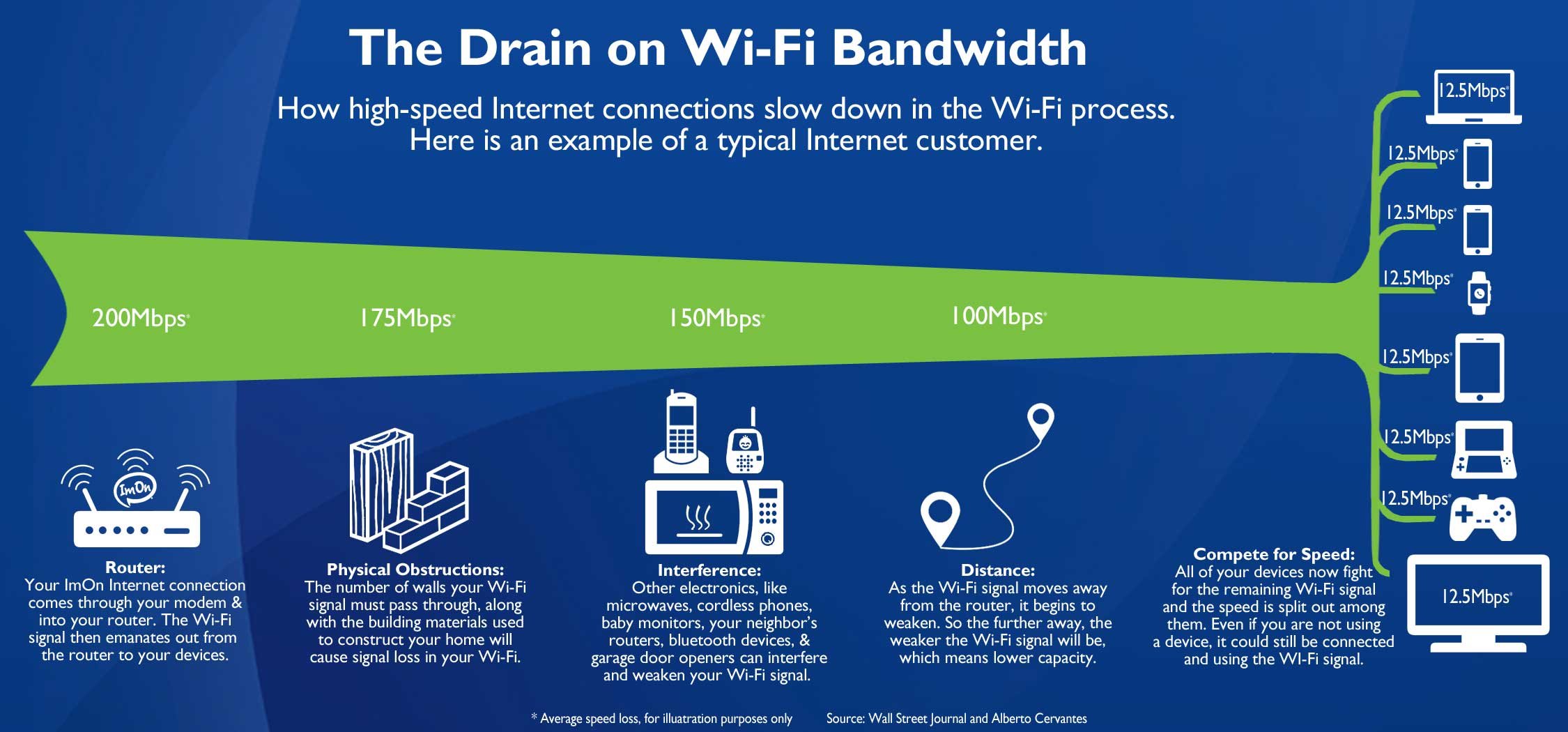
Now, if you are still having issues with your Wi-Fi signal after you have tried moving your router, changing the frequency and channels you are using, and eliminating interference, another solution by be to try ImOn’s WholeHome Wi-fi ervice. ImOn’s WholeHome Wi-Fi uses mesh technology to enhance your Wi-Fi signal coverage giving you access to powerful Wi-Fi in every corner of your home. You also get access to the WholeHome Wi-Fi app which allows you to monitor and control your Wi-Fi network at your fingertips. The app allows you to see what devices are connected to your network, how much Internet bandwidth each one is using, set up password protected guest networks, and apply parental controls. For more information on ImOn’s WholeHome Wi-Fi service visit www.ImOn.net/WholeHomeWiFi.
