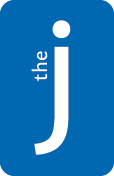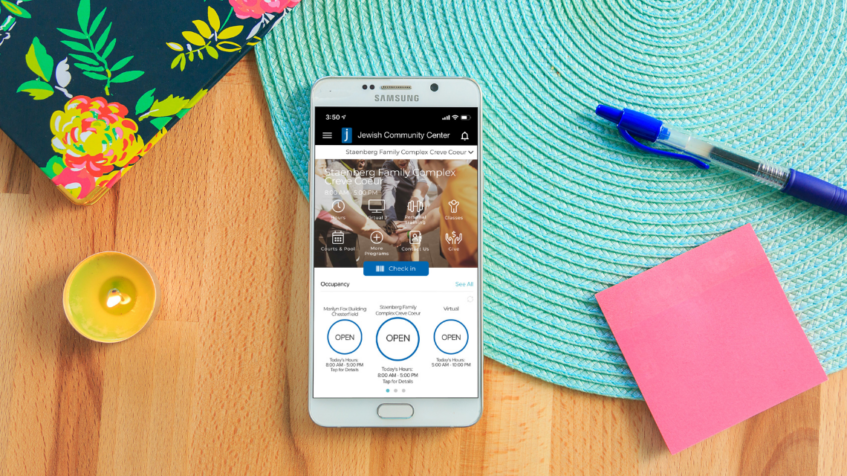
Download The J – St. Louis App Today
Connect with us on your phone with The J – St. Louis app. With our new app, see our daily facility hours and schedules, sign-up for fitness classes, and make your reservations for in-person group exercise classes, court sports and pools. You also will have access to our upcoming programs and receive our alerts straight to your phone.
Please note: We have listened to your feedback about the reservation system rolled out this summer, and this new app will completely replace that system. There will still be an opportunity to make reservations at jccstl.com/reservations, but you will now need to log in using your app login information. This new system is now live, so please read below for information about setting up your new app account and accessing this new system.
Available on the App Store and on Google Play. Click to download now!
Watch a video on downloading and logging into the app.
Create an Account
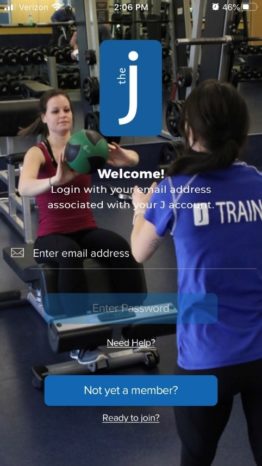 You must create an account in the mobile app. You should use the same email for your app account that is on your membership account and that you used to create your J Community account.
You must create an account in the mobile app. You should use the same email for your app account that is on your membership account and that you used to create your J Community account.
- Register with the email address associated with your J account and click “Enter Password”
- You will be sent a temporary pin to the email address provided in step 1
- Enter your pin, create your app password and click “login”
To create an account, you must use the email address that we currently have on file for you. Please feel free to contact us to confirm your information at memberservices@jccstl.org or 314-442-3173. If you use an email other than the one we have on file, it could cause frustration and delayed access to the system.
How to Register for Classes, Courts & Pool Time
- From the home screen, touch the Classes or Courts & Pool icons to view classes and availability in the upcoming week.
- Select your class, court or pool lane and touch the Reserve button. It will change to Reserved, and you’re all set.
- To learn more about the class or program before reserving, just touch the name of the class for more info.
- Reservations begin 48 hours prior to the scheduled start time.
- To cancel a registration, just return to the app and select the Reservations tab. Then, touch the class reservation you need to cancel and hit the Cancel Reservation button.
Need assistance with the app? Contact us at memberservices@jccstl.org or 314-442-3173 for help.
Manage Your Notifications
Management of notifications from The J – St. Louis app currently takes place on your phone via the phone’s system settings. Visit the Notifications setting to turn on or off notifications from the app.
While a separate system, the new J app pairs perfectly with our newly launched online J Community. If you have not already set up your online community, click here for more information.